How to install Delegator?
Download the ZIP archive file from here. The add-in is self-signed so please follow the procedure shown below, otherwise the installation may be blocked by the Office add-in manager. Restart Outlook once the add-in installation is complete. Delete the ZIP file, it is no longer needed.
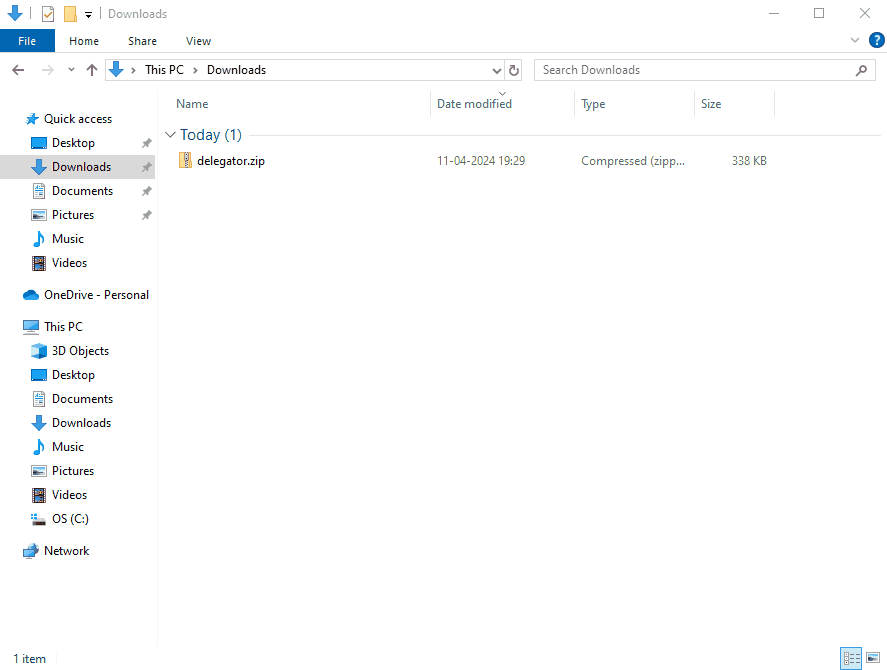
Click above to see the details…
How to pay for the license?
In the main Outlook window click “Buy license” in Delegator ribbon to request a payment link. The link to our payment gateway will be sent by email within 24h. Click on the link in the email, make the payment. Immediately after the payment is done you are redirected to our “thank you” page and the license key email message is dispatched. Once received follow the instructions in the email.
NOTE: Clients from outside India can use ONLY PayPal at our payment gateway.
What happens after the trial period expires?
Only the awesome “Find related” function still works after the rial period ends. So you can still easily navigate delegated tasks and related communication. Buy license to re-enable disabled functions after the trial period ends.
How to uninstall Delegator?
Use “Add or remove programs” function in Windows. Delegator is shown there on the list of installed applications. Select it form the list and click the “Uninstall” button.
In case of any problems please reach to us at info@spyrczakkarkidoli.in
